Tutorials and Downloads
It does not matter whether you are an absolute newcomer or a technically skilled person. Our step-by-step instructions and live support ensure that you can set up your NASAIPTV and watch many channels and videos within 5 minutes!

MAG BOX / STB
Connect the MAG DEVICE to TV and Internet. Then proceed as follows.
- Go to: Settings -> System Settings -> Servers -> Portals
2. enter the name of Portal (see in your email)
3. set the URL of Portal (see in your email)
4. set the Portal name (see in your email).
5. save everything
6. restart the device
7. after restarting the box, wait until the TV screen displays the channels.
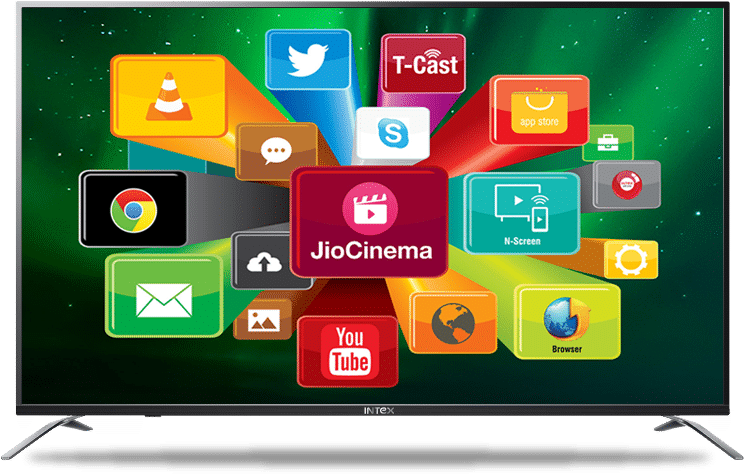
SMART TV APPs
Instructions for setting up a Samsung / LG Smart TV:
-
SMATIPTV APP :
- Start the "Smart IPTV" APP
- Write down the MAC address displayed on the screen.
- In any web browser, open the page:
https://siptv.eu/mylist/ - enter your "Mac" address and the unique NASAIPTV playlist URL in the "Link" field.
- Restart the 'Smart IPTV' app or the TV set
- " To display channel groups, press the blue button on your remote control.
-
SETIPTV APP ( SAMSUNG only) :
- start the "SETIPTV" APP
- Write down the MAC address displayed on the screen.
- In any web browser, open the page:
https://cms.manage-setiptv.com/set.app
- enter your "Mac" address and the unique NASAIPTV playlist URL in the "Link" field.
- Restart the 'SETIPTV' app or the TV.

ANDROID DEVICES
Recommended apps for Android devices (smartphones, AndroidBox):
- NASAIPTV PLUS : click here!
- NASAIPTV Deluxe : click here!
- NASAIPTV CODE : click here!
- NASAIPTV STB FINAL : click here!
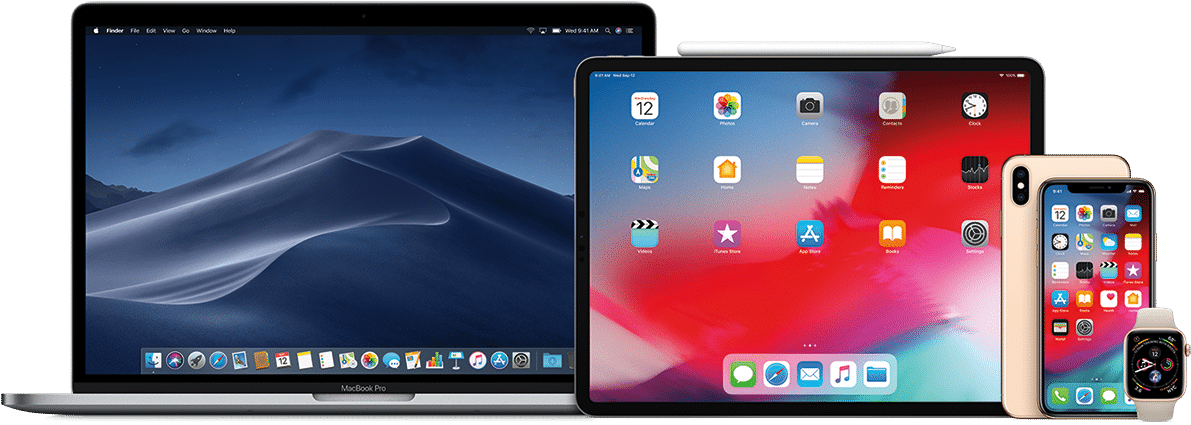
iPhone / iPad / Apple TV:
For AppleTV :
- Download iPlayTV from the AppStore
- Upload our M3U-URL to iPlay TV
- Now you can enjoy our IPTV playlist
For Iphone / Ipad :
- Step 1: Download Xtream IPTV from the AppStore: https://apps.apple.com/de/app/xtream-iptv/id1491319185
- step 2: Start the APP
- step 3: Enter in the 3 fields ( URL, Username, Password ).
- step 4: Now you can enjoy our IPTV playlist.

PC and MAC OS
Für Windows :
- Duple.Play Windows : click here!
- after successful installation give us the ID and KEY.
Für MAC OS :
- Step 1: First you need the "GSE SMART IPTV" application on your IOS
- step 2: Press the three bars at the top left and then press "Remote Playlist".
- step 3: Now press the + button and then "in M3U URL".
- step 4: As playlist name use "NASAIPTV" and insert the M3U link we sent you at Playlist Link and press "Add" now.

Enigma2 / Dreambox / Vu+
Manual for Enigma2 / Dreambox / Vu+:
- in the setting of your Enigma2 . get the IP address as follows:
➨Gehen go to Settings / Setup / System Network Device Setup Adapter Settings
And note your IP address starting with 192.168 . - on your Windows PC. download Putty.
Putty download URL ➨https://the.earth.li/~sgtatham/putty/latest/x86/putty.exe - Open Putty and follow these steps:
Add your IP address to your Enigma (Same IP as in step 3) Port 23 Connection type Telenet Click Open. - copy your Enigma2 script (you will receive it after you have ordered your subscription) .
- Press the right mouse button after you have entered your data. Press the Enter key.
- select reboot and your device will reboot.